To change the Capture settings of Elgato Game Capture HD, first select Capture mode.
Then, press the Settings button in the Device section of Elgato Game Capture HD.

The Settings button has a hammer and wrench icon on it.
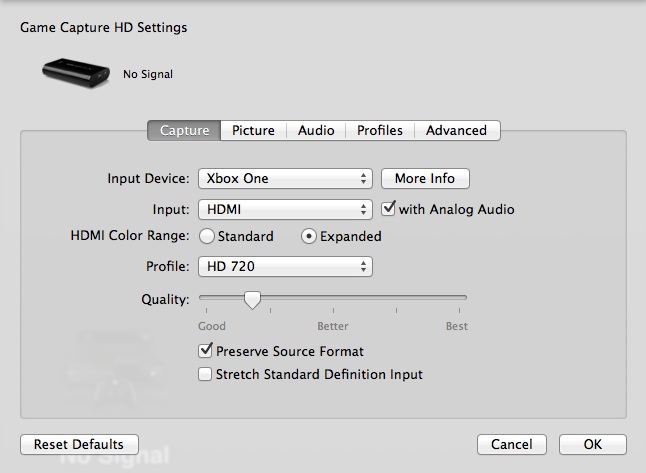
Preserve Source Format - 720p (1280 by 720)
If you choose to Preserve Source Format, then Elgato Game Capture HD will try to match the original resolution and frame rate of the video.
For example, if you have 720p video at 60 fps (59.94 fps), then Preserve Source Format will keep the video at that frame rate.
In Elgato Game Capture HD software version 2.0, the option will be called Allow 60 fps, instead of Preserve Source Format.
Preserve Source Format - 1080p (1920 by 1080)
Elgato Game Capture HD can passthrough 1080p video at 60 fps (59.94 fps)
However, it can only record 1080p video at 30 fps (29.97 fps).
In Elgato Game Capture HD software version 2.0, the option will be called Allow 60 fps, instead of Preserve Source Format.
Then, press the Settings button in the Device section of Elgato Game Capture HD.

The Settings button has a hammer and wrench icon on it.
Preserve Source Format - 720p (1280 by 720)
If you choose to Preserve Source Format, then Elgato Game Capture HD will try to match the original resolution and frame rate of the video.
For example, if you have 720p video at 60 fps (59.94 fps), then Preserve Source Format will keep the video at that frame rate.
In Elgato Game Capture HD software version 2.0, the option will be called Allow 60 fps, instead of Preserve Source Format.
Preserve Source Format - 1080p (1920 by 1080)
Elgato Game Capture HD can passthrough 1080p video at 60 fps (59.94 fps)
However, it can only record 1080p video at 30 fps (29.97 fps).
In Elgato Game Capture HD software version 2.0, the option will be called Allow 60 fps, instead of Preserve Source Format.