Some Elgato Game Capture HD software users have noticed a lack of a video preview, in both the Capture and Edit sections.
This problem may happen with laptops that have the following attributes:
Windows OS
Intel Core i5 4 gen or Core i7 4 gen CPU
Integrated Intel graphics
NVIDIA GeForce 6x0M, 7x0M or 8x0M GPU
The solution is to run the Elgato Game Capture HD software with the Intel GPU instead of the NVIDIA GPU.
One Time Solution
To run the Elgato Game Capture HD software for one session with the Intel GPU:
1) Right click the Elgato Game Capture HD software shortcut
2) Select “Run with graphic processor”
3) Select “Integrated graphics”
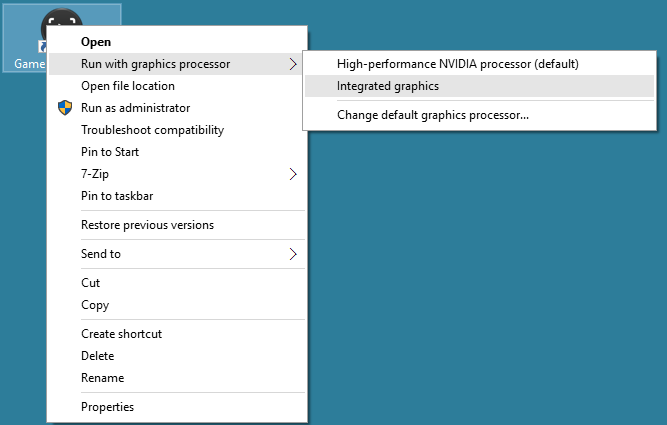
Permanent Solution
To run the Elgato Game Capture HD software with the Intel GPU automatically, every time you use the program:
1) Open the NVIDIA Control Panel
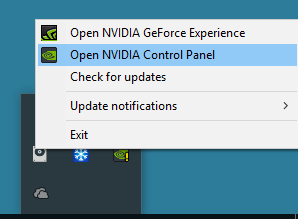
2) Select “Manage 3D settings”
3) For choice #1, select Elgato Game Capture HD as the program you wish to customize
4) For choice #2, select “Integrated graphics” as your preferred graphics processor
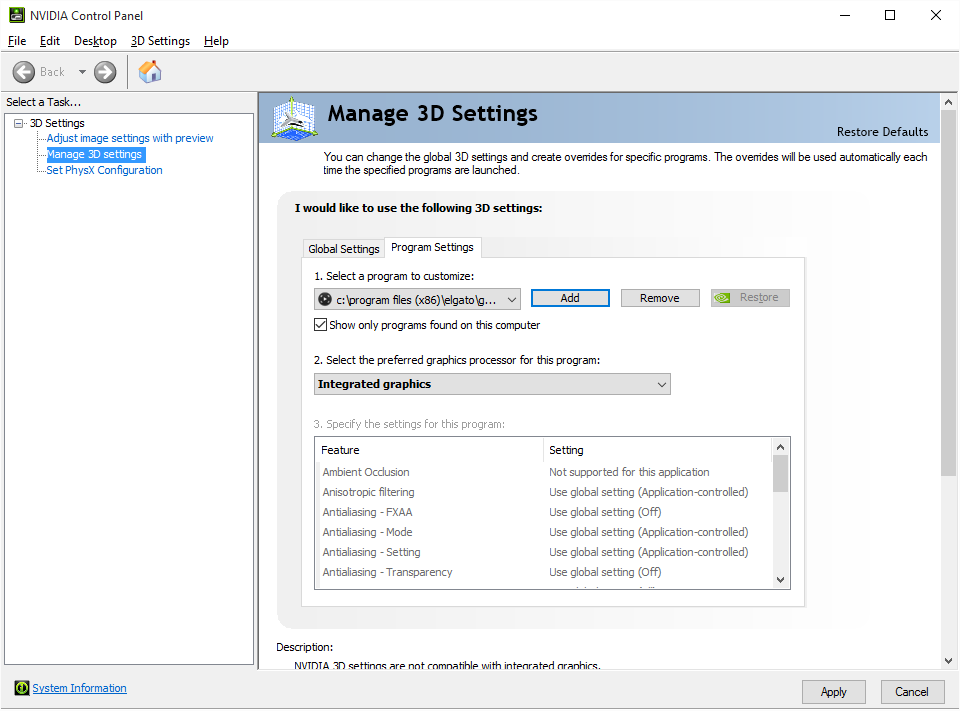
5) Click on the Apply button at the bottom of the window
This problem may happen with laptops that have the following attributes:
Windows OS
Intel Core i5 4 gen or Core i7 4 gen CPU
Integrated Intel graphics
NVIDIA GeForce 6x0M, 7x0M or 8x0M GPU
The solution is to run the Elgato Game Capture HD software with the Intel GPU instead of the NVIDIA GPU.
One Time Solution
To run the Elgato Game Capture HD software for one session with the Intel GPU:
1) Right click the Elgato Game Capture HD software shortcut
2) Select “Run with graphic processor”
3) Select “Integrated graphics”
Permanent Solution
To run the Elgato Game Capture HD software with the Intel GPU automatically, every time you use the program:
1) Open the NVIDIA Control Panel
2) Select “Manage 3D settings”
3) For choice #1, select Elgato Game Capture HD as the program you wish to customize
4) For choice #2, select “Integrated graphics” as your preferred graphics processor
5) Click on the Apply button at the bottom of the window