By default, Elgato Thunderbolt™ 2 Dock can only use one audio output device.
There is a way to work around this, if you want to output audio via HDMI and the headphone outputs at the same time. You can use the Audio Midi Setup application to accomplish this.
The HDMI output is identified as "DisplayPort", and the headphone output is identified as "Elgato Thunderbolt Dock Audio".
1) Open /Applications/Utilities/Audio Midi Setup.app
2) Click on the "+" in the lower left corner
3) Select "Create Multi-Output device"
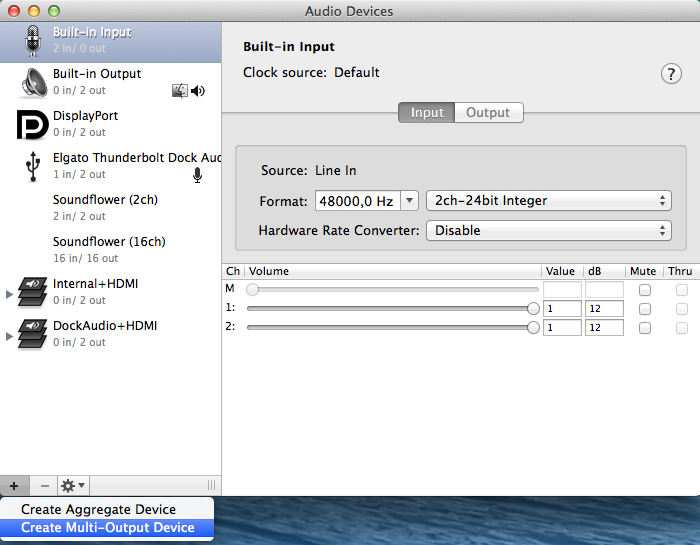
4) Select the new device in the list.
5) Uncheck "Built-In output"
6) Check "DisplayPort"
7) Check "Elgato Thunderbolt Audio"
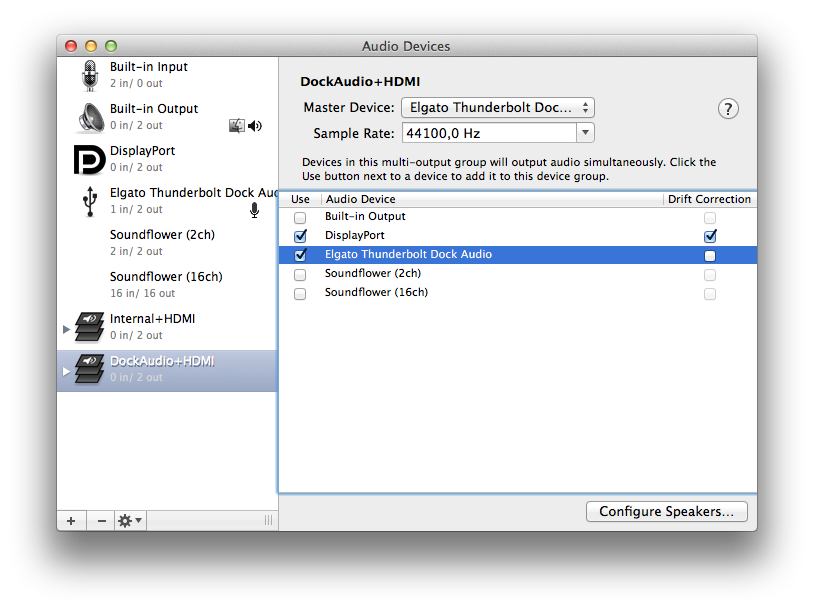
8) Rename the device by double-clicking - choose the name you prefer, like "DockAudio+HDMI"
9) The new device will appear in System Preferences > Audio > Output.
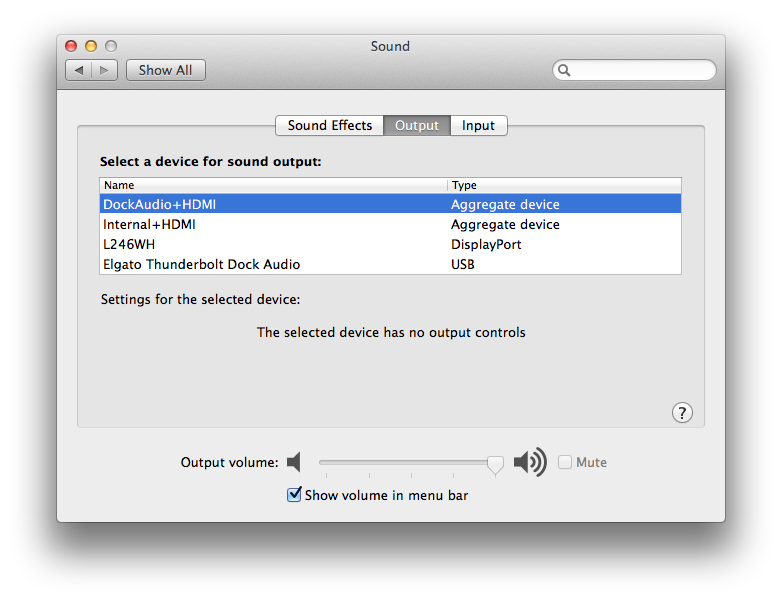
Audio will now be transmitted to both the HDMI and the headphone outputs.
There is a way to work around this, if you want to output audio via HDMI and the headphone outputs at the same time. You can use the Audio Midi Setup application to accomplish this.
The HDMI output is identified as "DisplayPort", and the headphone output is identified as "Elgato Thunderbolt Dock Audio".
1) Open /Applications/Utilities/Audio Midi Setup.app
2) Click on the "+" in the lower left corner
3) Select "Create Multi-Output device"
4) Select the new device in the list.
5) Uncheck "Built-In output"
6) Check "DisplayPort"
7) Check "Elgato Thunderbolt Audio"
8) Rename the device by double-clicking - choose the name you prefer, like "DockAudio+HDMI"
9) The new device will appear in System Preferences > Audio > Output.
Audio will now be transmitted to both the HDMI and the headphone outputs.