This guide will walk through how to send audio from a gaming PC to a streaming PC using Wave Link and a capture card in a dual PC streaming configuring.
Tip: This setup was simplified with the release of Wave Link 1.9 and the new Stream Mix hardware output feature. Please take a look at this guide for setup details.
Requirements for this setup:
- A gaming PC with an Elgato Wave:3, Wave:1, Wave XLR or XLR Dock for Stream Deck + connected to it and the Wave Link software running
- A streaming PC with a capture card
- The gaming PC is connected to the streaming PC via an HDMI cable to the capture card connected to the streaming PC.
Note: This will work with all capture cards, not just Elgato capture cards.
Setup Steps
1) Right-click on the speaker icon in the Task Tray
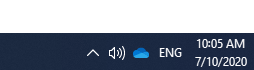
2) Click on Open Sound settings

3) In the Sound Settings, on the right side click on Sound Control Panel
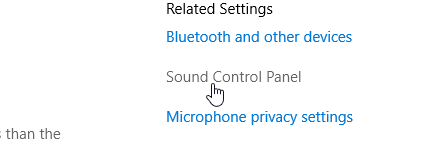
4) This will open a new Sound window. Select the Recording tab
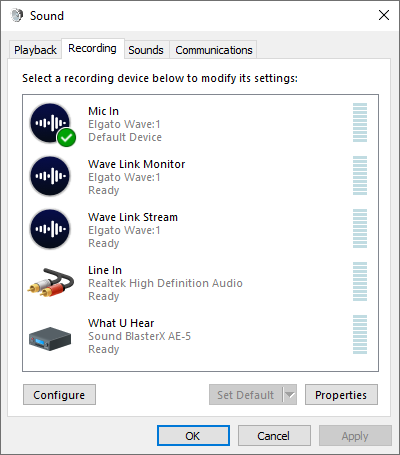
5) Right Click on Wave Link Stream and select Properties

6) In the Properties, select the Listen tab

7) Check the box labeled Listen to this device
Below the box, in the Playback through this device dropdown menu, select the HDMI output which the sound will be sent to.
Depending on if the gaming PC has an AMD, NVIDIA or Intel GPU the name of the audio output will be slightly different.
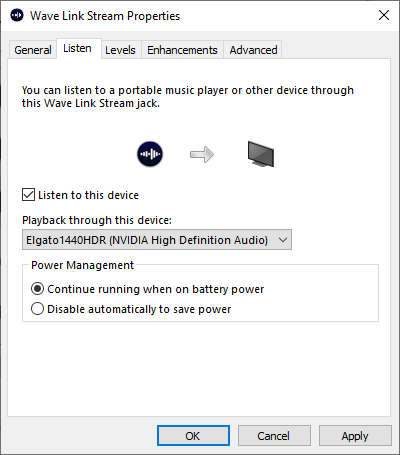
8) Once the output is selected, click on Apply and then on OK to close the Properties window
The setup is now done. The Wave Link Stream mix will be sent to the streaming PC over HDMI and can be adjusted as normal on the gaming PC.