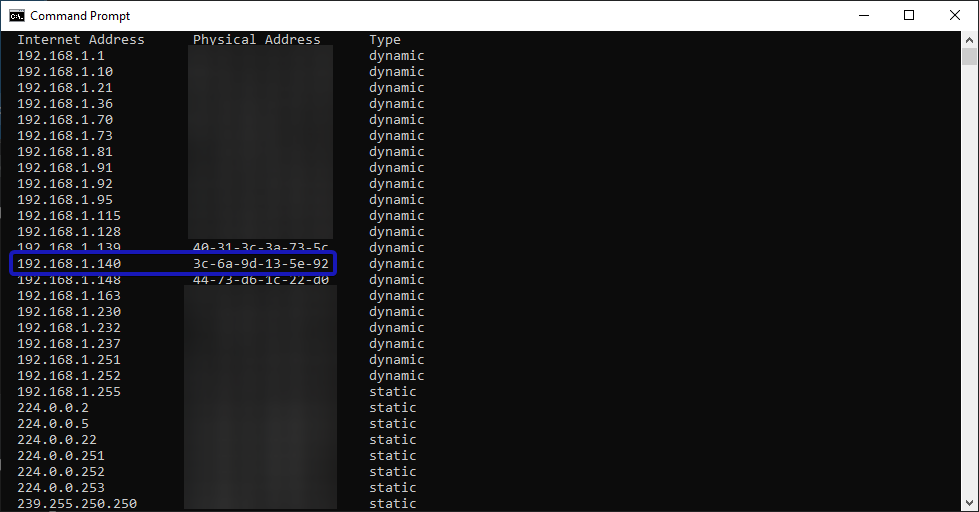These are the steps to finding out the Mac address of a Key Light, Key Light Air, or other Elgato Wi-Fi lighting products.
This may be needed when connecting to a network that uses MAC address whitelisting to limit devices that can be connected, such as University or office networks. The MAC address of the device needs to be whitelisted before it is allowed to pair.
Requirements
A Windows PC that can connect to WiFi (Either a laptop or desktop with a WiFi card)
Compatibility
The steps below work all Elgato Wi-fi lighting devices. The letters and numbers may look slightly different depending on the device.
- Key Light Air
- Key Light
- Ring Light
- Light Strip
Steps to find the MAC address
1) Switch Key Light on
2) On the PC connect to WiFi network created by the Key Light. It will have a name like 'Key Light XYZ1'
You should see something like this in Windows
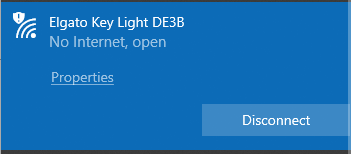
3) Open command prompt (Press Win+R, type cmd then press enter)
4) Ping the Key Light by entering the default device IP
ping 192.168.62.1
5) To get the mac address enter this command into command prompt and hit enter
arp -a
The numbers and letters in the 'physical address' category is the Mac address.
In this image of a network, the item circled in blue is the Key Light IP and Mac address