If passthrough to your TV or monitor steps when starting a game or HD60 S+ displays black video capture in 4K Capture Utility, OBS Studio, or other software then the steps below may help resolve those issues.
Elgato Game Capture HD60 S+ can pass-through full 4K60 in HDR, and converts the incoming 4K60 HDR signal to 1080p60 HDR.
However, there is a limitation - the HDR signal must be in the YUV420 format. YUV422 is not supported.
If the input signal to HD60 S+ is YUV422, the resulting image going to the computer will be black.
In addition, The PlayStation 5 may not output HDR when using HD60 S+ until YUV420 output is manually selected.
Follow these steps to disable YUV422 and enable HDR output from PlayStation 5.
Set 4K Video Transfer Rate to -2 on PlayStation 5
1) Navigate to the Settings in the Top Cross-Media bar. It appears as a gear symbol.
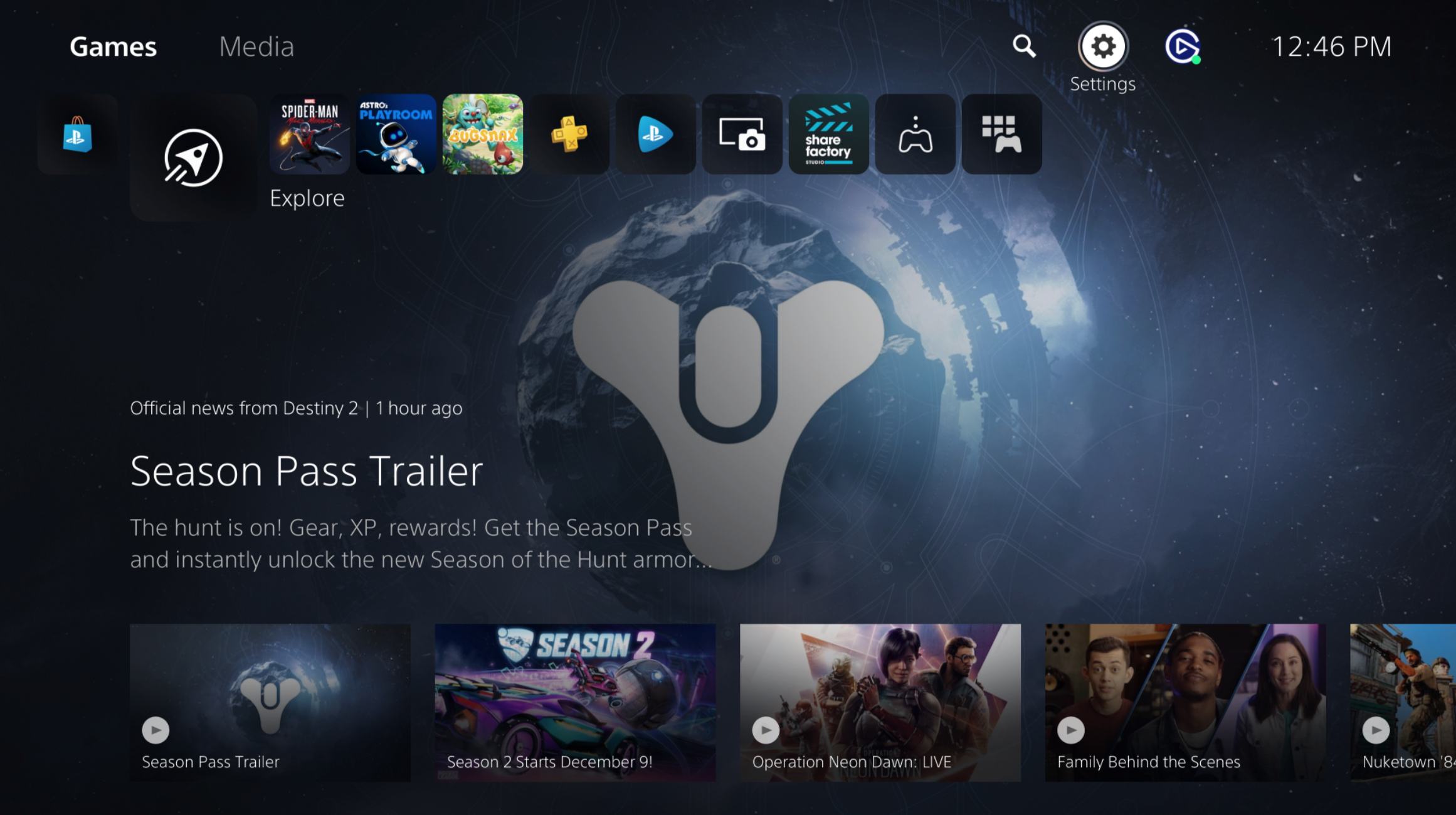
2) Go into Settings and scroll down to Screen and Video.

3) In the Screen and Video settings, go into Video Output.

4) Under Video Output, go to the 4K Video Transfer Rate section.

5) Under the 4K Video Transfer Rate section, select -2.

Your TV/Monitor and the capture card signal may flicker for a moment and then the signal will recover. HDR output from the PlayStation 5 will now be active and HDR calibration can be done.