This article will cover the Wi-Fi requirements for different Elgato Lighting Products, as well as how to identify which type of Wi-Fi band your Wi-Fi is running at.
Elgato device support for 2.4Ghz and 5Ghz Wi-Fi networks
Elgato Wi-Fi controllable products and supported bands:
2.4Ghz only
- Key Light
- Key Light Air
2.4Ghz and 5Ghz
- Ring Light
Identify Wi-Fi network band
Wi-Fi networks run in either the 2.4Ghz frequency range or the 5Ghz frequency range. These are the steps to identify which band your Wi-Fi network is operating at.
Windows 10
Ensure your PC is connected to the Wi-Fi network that you are trying to identify
The steps may be different on older versions of Windows 10 or older versions of Windows
1) Open the Network and Internet settings
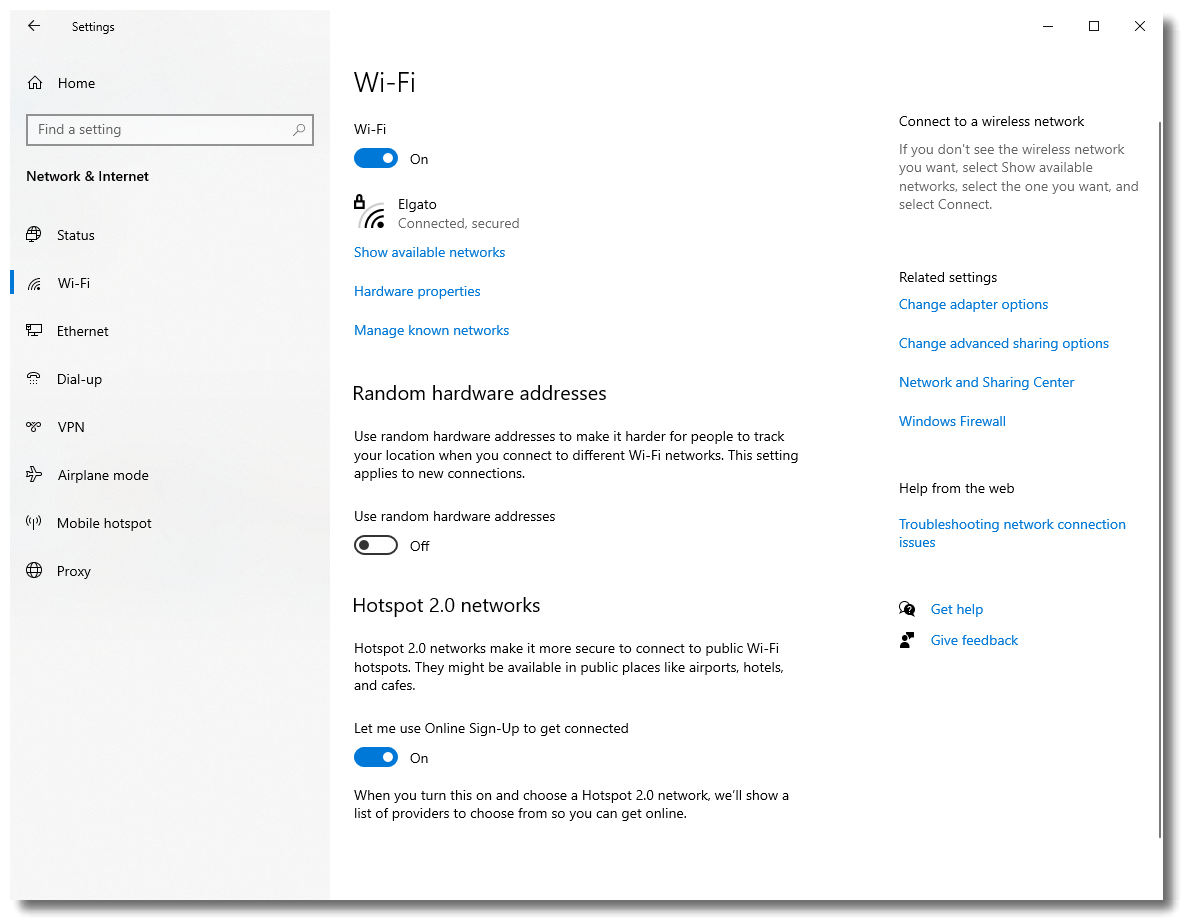
2) Open the Hardware Properties
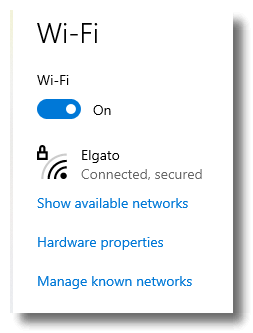
3) Look for Network band - The band of the connected Wi-Fi network will be shown.
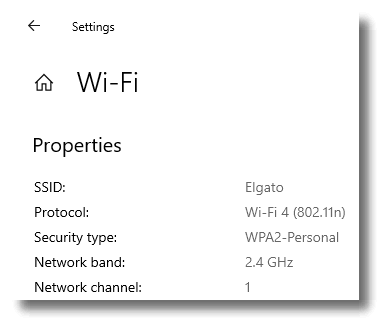
macOS Big Sur
Ensure your Mac is connected to the Wi-Fi network you want to identify
Note that these same steps work on older versions of macOS, the menus may look different.
1) Press and hold the Option key, and click on the Wi-Fi icon in the taskbar

2) The band of the Wi-Fi network will be shown next to the Channel section.
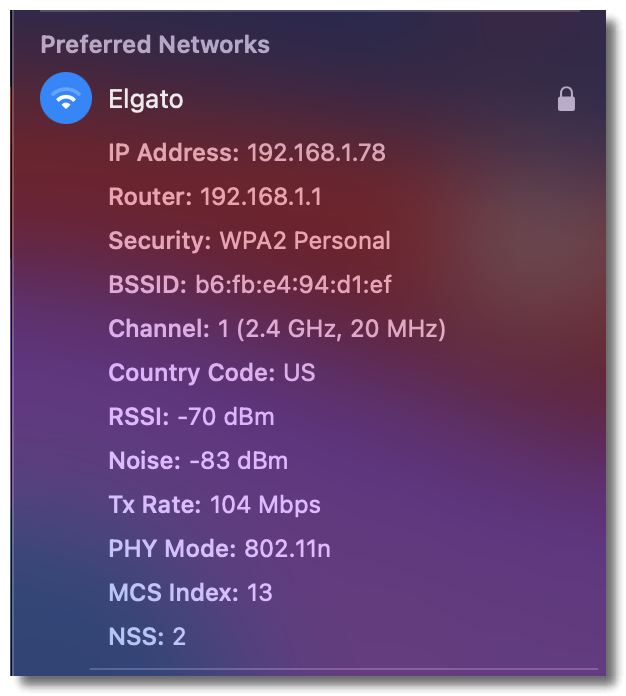
Combined 2.4Ghz and 5Ghz networks
Modern Wi-Fi routers and access points have the capability to create a 2.4Ghz and 5Ghz network with the same name.
Your Wi-Fi may have a single name such as 'Elgato' and is operating in both the 2.4Ghz and 5Ghz band.
When pairing Elgato Wi-Fi devices, Elgato Control Center and other pairing methods usually know this will still instruct the light to pair to the 2.4Ghz version of the network. This can however fail for various reasons.
If your Wi-Fi network has a combined 2.4Ghz/5Ghz network, and pairing is not working, try creating two separate Wi-Fi with different names, then try pairing the Elgato Wi-Fi device to the dedicated 2.4Ghz network.
Pair an Elgato Wi-Fi device that is not connecting to a combined 2.4Ghz/5Ghz network
In this example, we'll use the network name 'Elgato' and 'Elgato-5G'. Your network name will be different.
1) Create separate Wi-Fi networks, one for the 2.4Ghz band and one for the 5Ghz band
2) In this example, the Elgato network will use the 2.4Ghz band, and the Elgato-5G network will use the 5Ghz band
3) Now, connect the Elgato Wi-Fi device to the 2.4Ghz network called 'Elgato'
4) Once pairing was successful, turn off or delete the second 5Ghz network, and re-enable 5Ghz on the network called 'Elgato'
The Elgato Wi-Fi device will now try to pair to the combined network and attempt to use the 2.4Ghz band.