Chroma Key allows you to remove the background of a video scene which can then be composited over another scene or image. Open Broadcaster Software (OBS) gives you the ability to utilize this without needing any additional software.
Chroma Key Setup
1) Install and open OBS Studios.
2) Create a "Video Capture Device" source by clicking the "+" sign or right-clicking in a space underneath it and give it a name.
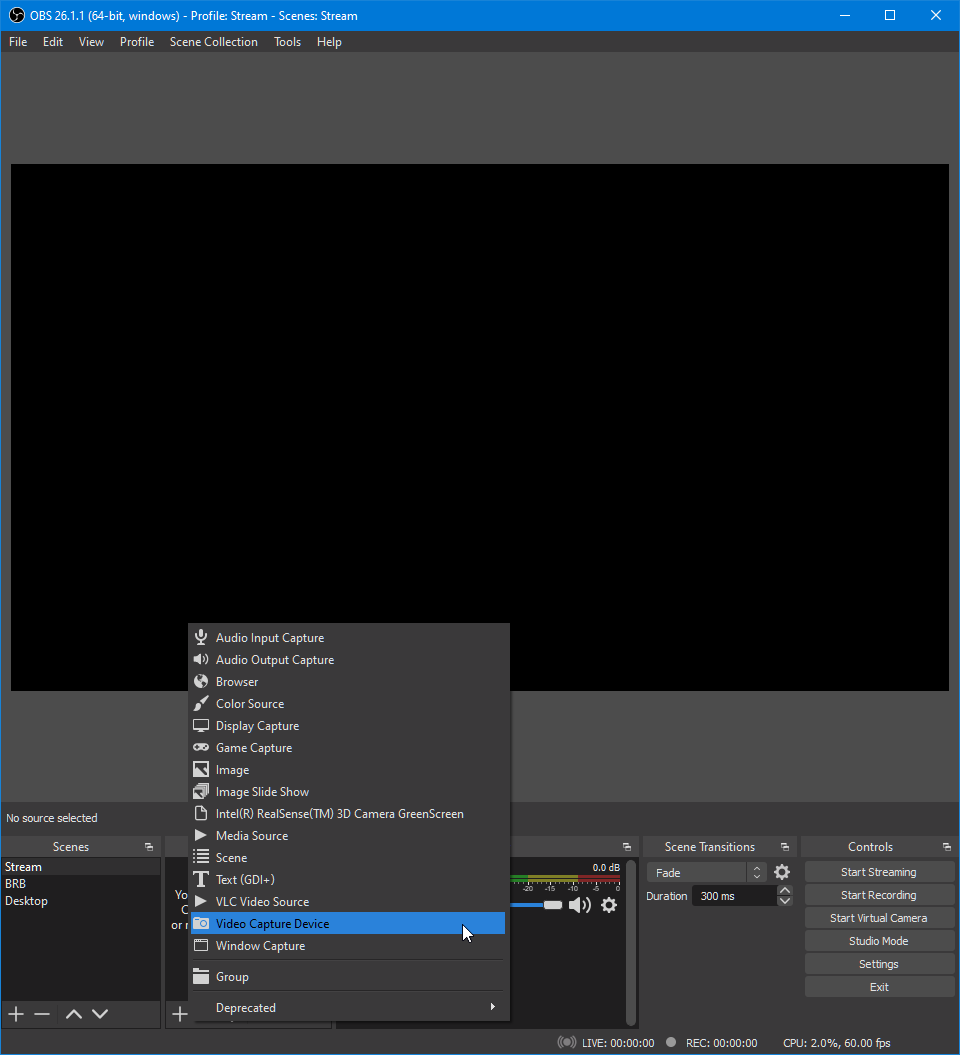
3) Once created, right-click the Video Capture Device source and click on Filters.
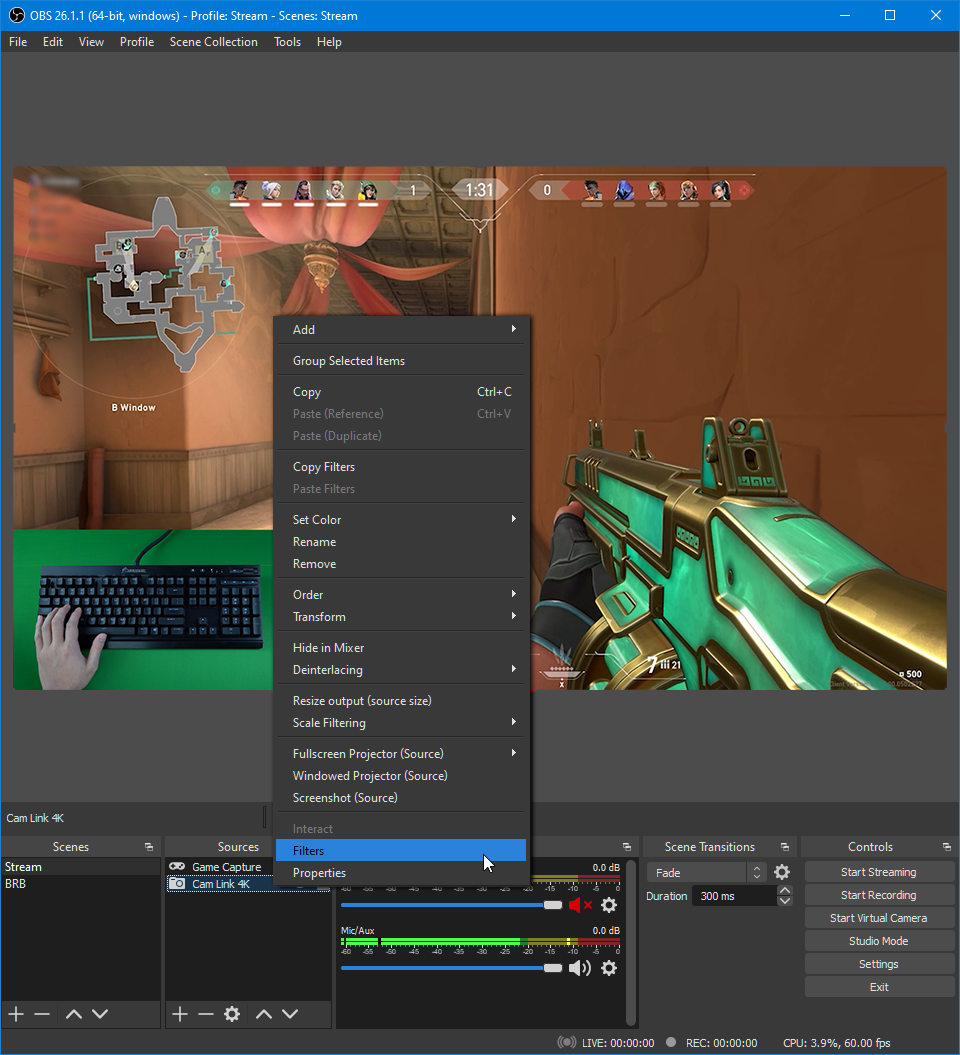
4) A new window should appear. Click the '+' sign underneath Effect Filters. Select the Chroma Key option and give it a label. For our example, we labeled it "Chroma Key."
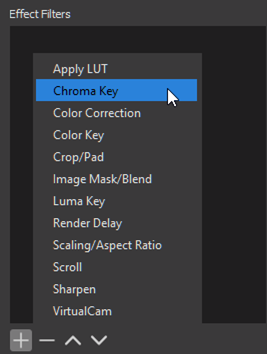
5) Once labeled, the Chroma Key will immediately appear under Effect Filters. Click the Chroma Key and adjust the settings if needed.
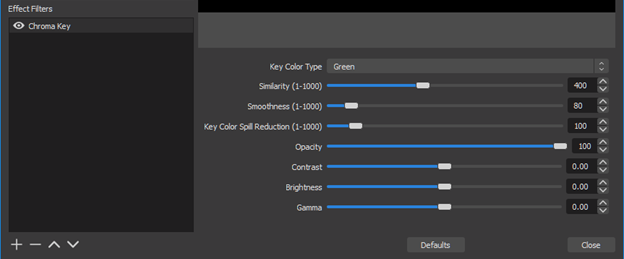
6) Once finalized, click Close and that’s it! The Chroma Key effect will be applied.
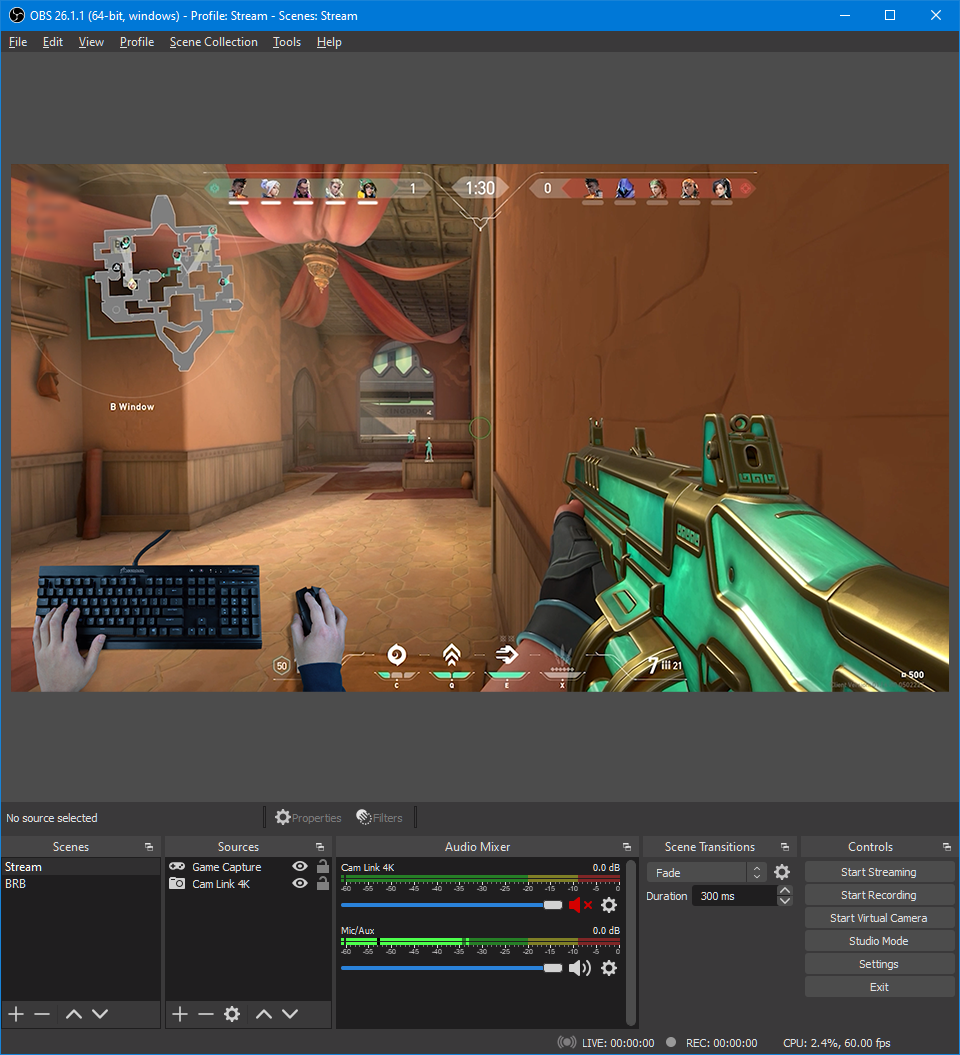
Need additional assistance? Please visit our Contact Us page.