If you're having trouble connecting to a streaming service, RTMP is an alternative method that can be used in Game Capture HD.
Content:
What is RTMP?
Real-Time Messaging Protocol (RTMP) transmits video files from an encoder such as Game Capture HD to an online streaming platform. Before using RTMP, we must locate the video hosting's URL.
Locating RTMP URL & Stream Key.
Before using RTMP, we must locate your Stream Key and RTMP URL.
Twitch:
- Twitch offers a public list of RTMP connections which can be found here.
- To see your Twitch Stream Key, log in to Twitch and click here
- Once the URL and Stream Key have been located, open Game Capture HD and navigate to Live Streaming.
YouTube:
- Log in to YouTube and open YouTube Live Control Room.
- Click the Stream tab or schedule a new stream.
- Under "Stream settings," in the "Stream URL" field, copy the RTMP URL (Click the lock icon for an RTMPS URL)
- Your YouTube Stream Key can be located in the Live Control Room.
Facebook:
- Log in to Facebook and open Live Producer.
- From the Live Producer page, click Create Live Video.
- The Create Live Event page will open. Select either Go Live or Create Live Video Event.
- Enter the Event Name and any required custom fields.
- Once the required fields are filled in - click Create Event.
- Once prompted for a video source, click "Streaming software." A page will open with details about the Live Event, including the Server RTMP URL and Stream Key.

Adding RTMP Connection to Game Capture HD.
Once the RTMP URL and your Stream Key have been located, we're ready to add them to Game Capture HD.
1) Open Game Capture HD
2) Navigate to the Live Streaming section.
3) Click the ➕ sign and choose RTMP://
4) Fill out the required fields and click Add.
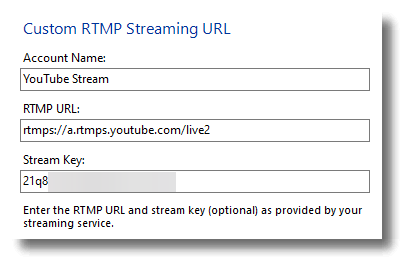
5) Once the information has been entered, verify the new account has been added.
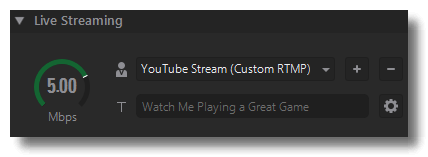
6) Once the information has been entered, hit the Stream button to go live.
Elgato Customer Support
For additional help or questions, don't hesitate to contact our team at elgato.com.