Below is a comprehensive list of Elgato 4K Capture Utility releases.
Elgato 4K Capture Utility Release Notes - Software Download Links
🆕 Support for Game Capture HD60 X
With HD60 X, capture PS5 or Xbox gameplay like a pro. Play high-fidelity games as intended with VRR support and up to 4K60 HDR10 passthrough. Use your favorite broadcast app and create high-resolution 4K30 or 1080p60 HDR10 content for audiences on any video platform. No subscriptions. Zero limitations.
🎥 Premium Capture: stunning 4K30 or 1080p60 HDR10 quality.
📺 Powerful Passthrough: 4K60, 1440p120, 1080p120, 1080p240, HDR10, VRR.
⏺️ No Limitations: zero watermarks, time limits or subscriptions.
📱 Use Any App: OBS, Streamlabs, Vmix, Zoom, Microsoft Teams, and more.
⤴️ Stream to Any Platform: YouTube, Twitch, Facebook Gaming, etc.
🌈 Tonemapping: Play in HDR while capturing in SDR.
↔️ Flashback Recording: slide back in time to capture gameplay retroactively.
〰️ Ultra-low Latency: sub 100ms for seamless audio/video syncing.
🛠️ Plug and Play: driverless setup on Windows and Mac.
⌨️ Works with Stream Deck: trigger Flashback Recordings, snap screenshots and more.
Check out Game Capture HD60 X.ICYMI - Sony announced that VRR support will be coming to PlayStation 5. Read the blog post.
🆕 VRR Frame Rate display
See frame rates vary on the fly! 4KCU now displays the source frame rate in real time.
🆕 Custom EDID for Stream Deck
We've bundled new EDIDs for using Stream Deck with 4KCU.
🛠️ Other changes
- General under-the-hood bug fixes and performance improvements.
- New firmware for HD60 S+ resolves an issue where the color range setting could not be changed.
Mobile Optimized EDID
Recording mobile devices is more popular than ever, so this release includes a new mobile-optimized EDID.
This EDID blocks 4K30 output from mobile devices, which helps in cases where the mobile device adjusts the display or game frame rate down to 30fps.
When this EDID is applied, the mobile device will output 1080p60, 1080p120, or 4K60, depending on the mobile device's output capability.
Game Capture devices with adjustable EDID
- Game Capture HD60 S+
- Game Capture 4K60 Pro MK.2
To apply the new mobile-optimized EDID
- Open the 4K Capture Utility settings
- Go to the device tab
- Set the EDID Mode to internal
- From the EDID dropdown menu, select "1080p120 for mobile"
Enabled 1440p60 capture with Cam Link Pro
Sources that support 1440p60 output such as PCs and certain consoles like Xbox Series S/X can now be captured in up to 1440p at 60fps with Cam Link Pro.
Enabled 4K60 capture for Cam Link Pro Multiview
When the Multiview input is selected for Cam Link Pro, this view can now be recorded in 4K at 60fps. This enables full-quality capture of the quad Multiview layout with each input running in 1080p resolution at 60fps.
Enabled 4K60 capture for Cam Link Pro Multiview
- Fixed an issue where the "Device in use" message would show up when the device was, in fact, not in use./li>
Device support for Cam Link Pro
A powerful video mixer engineered for multicam production, Cam Link Pro equips you to capture four HDMI signals from cameras, computers, laptops, tablets and more. Stream or record in 4K or 1080p60 Full HD, get independent source control in broadcast software, and add four cameras to video conferencing apps with Elgato Multiview.
Cam Link Pro highlights:
- PCIe Card: 4 HDMI inputs.
- Stunning Quality: stream or record in 1080p60 Full HD or 4K30.
- Live Production: independent source control in OBS, vMix, etc.
- Video Conferencing: add four cameras to Zoom, Slack, Microsoft Teams.
- Multiview Modes: Picture in Picture, Side by Side, Triple, Quad.
- Stream Deck Integration: tap to switch cameras and Multiview modes.

Learn more about Cam Link Pro - http://e.lga.to/CamLinkPro
Cam Link Pro Multiview settings
With this update, the Multiview layout and configuration of Cam Link Pro can be changed right in 4K Capture Utility.
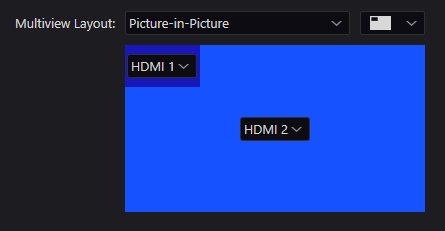
Bug fixes and performance improvements
- Fixed an issue where 4K Capture Utility would freeze or crash when playing HDR videos in the Library.
- Fixed an issue where the preview video would not resume after changing the format signal for HD60 S+ and 4K60 S+.
- When an incompatible frame rate is detected, the message overlay now links to a FAQ detailing steps to resolve the issue.
- Active recordings and Flashback are now restarted when the input signal format is changed (resolution, frame rate, HDR status). A new recording is automatically started.
Improvements in processing of video from 4K60 S+ results in up to 30% preview latency reduction.
Latency improvement varies by setup and system configuration.
Device support
Includes the latest drivers for HD60 S, HD60 Pro, and 4K60 Pro, which fix an issue that caused Microsoft Teams to freeze when opening the video settings.
New firmware for HD60 S+ fixes an issue that caused a yellow line in captured video when the incoming resolution was 4K HDR.
New firmware for 4K60 Pro MK.2 fixes an issue where, if the source is a PC, the captured video would be corrupt when pressing alt+tab to enter or exit fullscreen PC games.
A note about firmware updates: Unless you are specifically experiencing the issue mentioned, we suggest that you do not update the firmware. Updating firmware can pose risks if the update process is interrupted. If you believe your device needs a firmware update, please contact Elgato support at http://e.lga.to/help.
Bug fixes and performance improvements
Recordings made in HEVC format can now be imported into Final Cut Pro.
Hide 1.7.3 Release Notes
General improvements and bug fixes
- Better handling of format changes during a recording session.
- Warning for 4K60 4:2:2 input is no longer displayed for HD60 S+ if the actual input is 4K30.
- Scrubbing in Flashback Recording no longer causes audio doubling.
- Live Commentary was erroneously included in the first recording after enabling Flashback Recording in Preferences. Not anymore.
- Fixed an issue that sometimes caused 4KCU to hang during format changes, or when Flashback Recording was restarted.
- 4K60 S+ Recording LED no longer flashes when Live Commentary is switched off in 4K Capture Utility.
Hot off the heels of the 4K60 S+ launch, we've got 4K Capture Utility 1.7.1 for you with an exciting new feature and of course bug fixes and performance improvements.
Multi App support for HD60 S, HD60 Pro and original 4K60 Pro
With 4K60 Pro MK.2 we launched a new feature called Multi App. It allows the capture device to be used in multiple different applications at the same time. Want to record clean 4K60 video in 4K Capture Utility while streaming in OBS Studio and private streaming to your friends in Discord? Easy.
In this update, we've extended Multi App support to HD60 S, HD60 Pro and the original 4K60 Pro.
Using Multi App is easy - Simply open the program you want to use the capture device in. Then, open another program you want to use the capture device in.
To learn more about Multi App support, take a look at this FAQ.
General improvements and bug fixes
- Improved performance and stability when capturing with 4K60 S+, especially over long durations.
- A new hotkey was added - Press F11 and 4K Capture Utility will go into fullscreen mode.
- Updated the wording when a USB issue is detected and now link to an FAQ that can help resolve USB related issues.
- Fixed a bug where if Flashback was enabled and a HDR recording was started the bit depth of the recording was 8-bit instead of the required 10-bit.
- Fixed an issue with 4K60 Pro MK.2 where audio would be desynced from video in HDR recordings
- Fixed a bug where the setting 'Allow interlaced formats' was not properly applied for Cam Link
Device Support for Game Capture 4K60 S+
At CES in January we debuted 4K60 S+ -- our most powerful external capture solution yet.
In addition to USB 3.0 connectivity for capturing to a PC, 4K60 S+ features a memory card slot to record gorgeous 4K60 HDR10 gameplay directly to an SD card without a connected computer. Onboard HEVC encoding keeps file sizes manageable, while true zero-lag passthrough displays high-fidelity Xbox One X and PS4 Pro games in their original format for an uninterrupted, authentic gaming experience.
Game Capture 4K60 S+ is available for purchase now from the Elgato Online Store.
Screen Link 1.0.5 Compatibility
Smarter, faster, smoother. This update makes Screen Link even better in some small but all-important ways:
- Improved compatibility with iOS 13.x.
- Enhanced low latency (dependent on local network performance).
- The front camera can now be un-mirrored in your capture feed.
- Overall improvements.
Download Screen Link on the iOS App Store now.
Bug Fixes and Improvements
Flashback Recording and the File Player got lots of love in this update.
- Performance improvements when using NVIDIA GPUs.
- Seeking while Flashback is active is now available while recording.
- Playback no longer stops after scrubbing.
- Scrubbing works in playback mode.
Picture Settings
- Settings are no longer applied with a delay for HD60 S and HD60 S+.
- Clicking on 'Reset to Default' also resets picture settings.
Firmware Updates
If you're experiencing the issues mentioned below, please contact our support team to enquire about the firmware update procedure.
HD60 S+
- Includes latest firmware that fixes compatibility issues with AMD USB controllers.
Cam Link 4K
- Includes latest firmware that fixes color reproduction issues for some cameras.
4K60 Pro
- Includes latest firmware and driver that fixes rarely occurring video issues.
Introducing Game Capture HD60 S+
Building on the iconic technology of HD60 S, HD60 S+ ushers in the future:
- 4K60 HDR passthrough
- 1080p60 HDR capture
- UVC driver
Enjoy the latest and greatest games in 4K and HDR while recording or streaming your gameplay in 1080p at 60 fps in HDR. Thanks to UVC, HD60 S+ is compatible out of the box with Windows and macOS. HDR recording is only available on Windows at this time.
HD60 S+ has onboard HDR to SDR video tonemapping, so you can play in HDR while using HD60 S+ in 3rd party software such as Streamlabs OBS, OBS Studio and XSplit.
We've made an awesome trailer for HD60 S+ that you can check out here.
HD60 S+ is now available for $199.99. In the United States it is available exclusively at Best Buy. For other regions, get the details here.
General Improvements:
- Added device support for Game Capture HD60 S+.
- Performance improvements for HEVC / HDR recording.
- A warning message will now indicate if an audio input device such as a microphone is blocked by the new Windows 10 microphone privacy settings. Learn more about these new settings here.
Bug Fixes
- HEVC / HDR recording works again with NVIDIA driver versions 436.x and later.
- HDR badge in the video library was sometimes assigned to SDR recordings. Not anymore.
- Various stability improvements.
Support for Game Capture 4K60 Pro MK.2
This update adds support for the newly released 4K60 Pro MK.2
4K60 Pro MK.2 builds upon the foundation of the groundbreaking 4K60 Pro, coming in a new, much smaller design. Just as small as the HD60 Pro and with powerful new hardware that for the first time enables you to capture full 4K60 HDR video. Now you can play in HDR plus capture immaculate HDR footage. If you don't have an HDR capable PC monitor, or you wish to live stream, no problem — 4K60 Pro MK.2 features onboard tonemapping that converts HDR to SDR. This means you can play in HDR and use 4K60 Pro MK.2 in your favorite streaming program, such as OBS Studio.
HDR10 recording and playback
4K Capture Utility gets a serious upgrade with this update. When using the new 4K60 Pro MK.2, you can now record 10-bit HDR footage in HEVC format. HEVC achieves space savings of around 30% while maintaining the same video quality when compared to traditional H.264.
- Recording HDR footage requires an NVIDIA GTX 1050 GPU or higher
HDR videos can be played back on any HDR capable display using popular video players such as VLC or Potplayer. If no HDR capable display is connected, VLC and Potplayer will tonemap the HDR video to SDR.
General improvements:
- Added an ”HDR" badge to HDR video thumbnails for easy identification in the Library
- Added a new hotkey "Ctrl + Shift + M" to easily toggle monitoring for Live Commentary
- Improved the settings UI for Live Commentary
Live Commentary
Live Commentary is back and better than ever. You can now record your voice alongside game audio.
Your microphone audio is always recorded as a separate audio track, meaning you can adjust levels in your video editor. Mic volume too low? Turn it up a bit. Game volume too loud? Turn it down a dash. Now you have total control.
Live Commentary tracks are automatically added to the project file that is created with every recording. You can go into your library, right click on a video and select Open project file with to open an installed video editor, and the game video track, game audio track and microphone track will appear in the video editor timeline.
Input gain and monitoring settings let you adjust the microphone volume and listen to the microphone input. If your microphone sends a single channel or mono audio to 4K Capture Utility, you can use the Mono Downmix option to center it across both left and right audio channels.
In the library view, there is a new visual indicator that shows which recordings feature Live Commentary, and you can choose to sort accordingly.
General improvements
- Separate option in Preferences to specify screenshot directory
- Improved performance when loading and filtering the video library
- Various bug fixes and improvements
Smart Folders
With this release we're bringing a powerful new feature to 4K Capture Utility. Smart Folders are folders inside the library that can be customized to show only the videos which match a certain criteria that you can define. Folders can be setup to show only 4K videos, or videos shorter than 10 minutes, videos recorded in 60fps or with a specific tag. The list goes on and on.
New library folder structure
Together with Smart Folders, the library structure has changed. Each video is now placed inside a folder with its corresponding info file and a new project file. These folders are organized by the game title for easier sorting. This new structure will enable us to add more functionality to 4K Capture Utility in the future without cluttering up the library.
Project files
Within the folders of recorded videos there will now be a new file with the extension .aaf (Advanced Authoring Format). This is a project file that can be opened by Adobe Premiere, VEGAS Pro and other popular video editing software. Now, instead of dragging and dropping videos, simply right click on the video in the 4K Capture Utility library and open it in your preferred video editing software.
Improved
- Stream Link has been updated to provide greater performance and reliability.
Fixed
- Recording with the AMD encoder is working again.
- SD video (480p and 576p) is no longer distorted in the preview and recordings when using NVIDIA GPUs.
- Recording with 4K60 Pro with high framerate inputs such as 120Hz and 144Hz are smooth again.
- Lots of other bug fixes and improvements.